Are you getting the most from your Apple Macbook notebook? Do you use your MacBook, MacBook Pro or MacBook Air to its full potential or do some of its features and apps remain untouched? The Complete MacBook Manual is packed with tutorials and guides for your Apple notebook, including its key bundled applications and features built into the latest version of the Mac’s operating system, macOS Majove. It’s ideal for beginners and experienced users alike with everything you need right at your fingertips. 100% unofficial.
MacBook & macOS
The MacBook Range • Pro or Air? Apple Silicon processor or Intel? Portability or power? Buying your first MacBook can be bewildering but we’re here to help. We bring you a guide to the current MacBook models, their strengths and weaknesses and an outline of their expansion options and range of connectivity ports.
The Apple Silicon MacBook Air • The last refresh brought a host of new features to the MacBook Air, without making it any less portable.
The Apple Silicon 13-Inch MacBook Pro • The most-popular MacBook Pro size gets the first injection of Apple Silicon to make this mini-beast.
The New MacBook Pros • Apple has released a new range of 14-inch and 16-inch MacBook Pros, replete with the new M1 Pro and M1 Max processors. And that’s not all that’s new – or at least returning – either. Let’s take a look…
Apple’s Current MacBook Pro Range
New Processors for New Macs • Apple’s new MacBook Pros are powered by two new outstanding Apple Silicon processors; the M1 Pro and M1 Max.
The Road to Monterey • From OS X Cheetah in 2001 to macOS Monterey 20 years later, the Mac’s operating system has quite a history. Here’s a guide to how we got from there to here, and the signposts on the way.
An Introduction to macOS Monterey • macOS Monterey is the latest release of Apple’s Mac operating system, and it boasts some great new features. Let’s take a look at what Monterey can do for us, and why we should be excited about it.
First Steps with macOS Monterey
Set Up Your Mac For the First Time • If you have a new Mac but have not yet set it up, follow this guide. It’s nothing to be afraid of; follow the guide and the on-screen instructions, and step by step, you get to set your Mac’s language, take it onto the Internet with your local Wi-Fi network, sign in with your all-important Apple ID and more.
Using Touch ID On the Latest Macs • Touch ID has long been a stalwart on the iPhone and iPad, but it recently came to the Mac, with the latest notebook and iMac releases; look for a Touch ID sensor on the keyboard. You can use Touch ID to unlock your Mac, input passwords and make purchases, all by using your fingerprint.
Using Touch ID.
Welcome to the Monterey Desktop • The desktop is at the heart of your Mac. Everything you do takes place on the desktop, including opening apps, interacting with files and folders and using the Dock. Here we show you how to use your desktop, app and folder windows, the top bar menu and other key features.
Customising the Monterey Desktop • Although macOS Monterey’s default desktop image is very attractive, if you’d prefer something different, you can personalise your experience by customising the appearance of your Monterey Desktop. You can choose a new wallpaper for the desktop image, and even set up a slideshow of your favourite pictures.
Auto-changing Wallpaper.
Gesture Controls On Your Trackpad • You can navigate your Mac using gesture controls, just like you do on your iPhone or iPad. These gesture controls can be performed on a Mac notebook’s trackpad or on the Apple Magic Trackpad, which is available for desktop Macs. You can even do a few of them on a Magic Mouse.
Dark Mode And Night Shift • If your screen’s too bright, there’s a couple of...
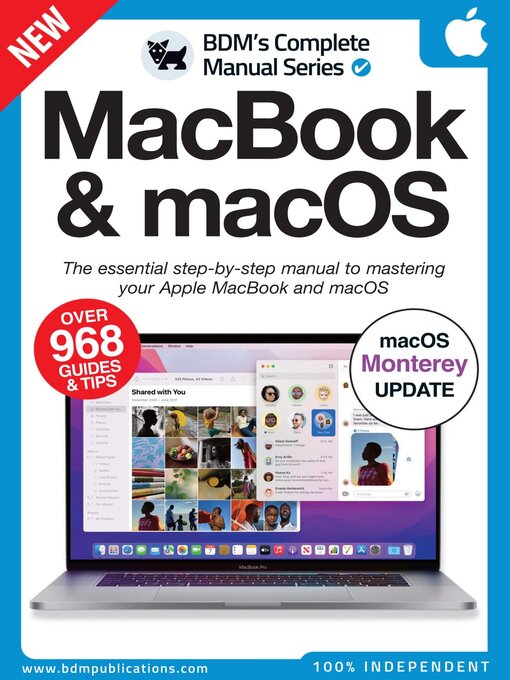
 Issue 5
Issue 5
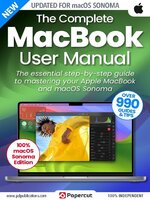 Issue 4
Issue 4
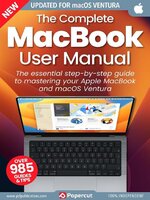 Issue 3
Issue 3
 Issue 2
Issue 2
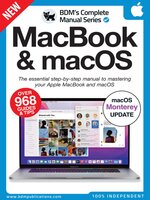 Issue 1
Issue 1
