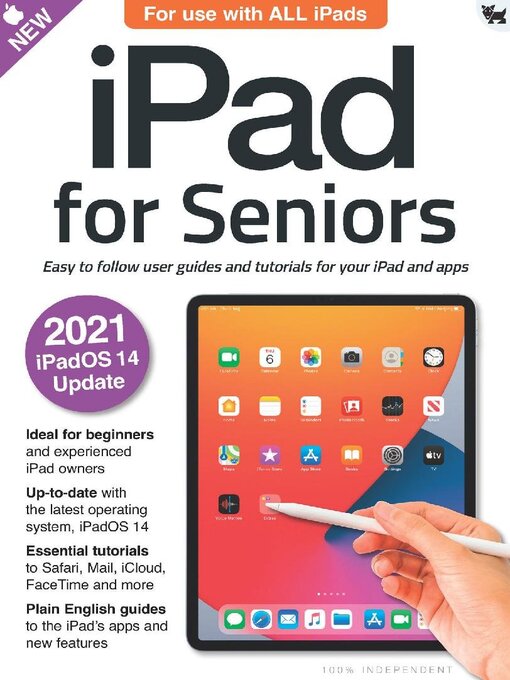iPad for Seniors - 2021 edition - For use with ALL iPads. Your iPad can do more than you think. Even apps you use every day might boast features of which you’re unaware. That’s where this book comes in. Over the following pages, we get to the heart of your iPad, the apps that come with it and the amazing operating system on which it runs, iPadOS 14. You get to learn all sorts of tricks and tips that allow you to get the most from your amazing Apple tablet. 100% unofficial.
iPad for Seniors
iPad Hardware Buttons and Ports • Most iPads have Home buttons at the foot of the screen, with fingerprint readers for unlocking. The latest high-end iPads have no Home button but they do have Face ID. Here’s a guide to what’s where on both.
iPad OS in Numbers • What’s iPadOS 14 all about? What’s new, what’s exciting and what’s fun? Let’s take a look at the new iPad operating system in numbers.
What’s New in iPadOS • The new iPad operating system brings a wealth of new features and design changes. What’s new and what can it do for you? We take an in-depth look at the new iPadOS 14.
First Steps with the new iPadOS 14.
Set Up Your iPad For the First Time • All you need to set up your iPad out of the box is a Wi-Fi connection to the Internet. Follow this guide and the instructions shown on your iPad’s screen, and you’re soon up and running. First, press and hold the top button to switch it on, then follow these straightforward steps.
iPadOS and Apps Stay Current • Apple regularly releases updates to its operating systems and iPadOS is no exception. If you haven’t yet updated to iPadOS 14, follow this guide. If you have, keep this tutorial handy for when Apple updates the operating system.
Your Apple ID How to Set it Up • If you didn’t register for an Apple ID during the initial setup of your iPad, you can set one up whenever you please, directly from the Settings app. If you want a new one, sign out with your old one and follow this guide. Either way, you’ll soon be up and running with an all-important Apple ID.
Face ID or Touch ID Unlock Your iPad • iPads have a great way of verifying who you are, to unlock your tablet, make purchases and more. If your iPad has a Home button, you use your fingerprint. If it doesn’t, you simply hold it up to your face, which is then scanned by Face ID. Here’s a guide to setting up whichever feature you have on your iPad.
Internet Access Start Surfing • The Internet is a major part of your iPad experience and might well be one of the main reasons you chose to buy a tablet computer. Here’s how to get online with your iPad, using either a Wi-Fi network or a data connection.
Setting Up Email Configure it • Your iPad can send and receive email but first you must set up your email accounts. This is how to do it whether you’re using an iCloud account, a free web account or one from the company that provides your Internet service.
The Touchscreen Clever Gestures • Your iPad’s touchscreen knows when you have more than one finger touching the screen at once. This makes all sorts of useful gestures possible, such as rotating, pinching, spreading and more. Here’s how they work.
The Keyboard On-screen Typing • When you tap your finger on any part of the iPad’s screen where you can enter text, such as an email or a note, the iPad’s on-screen keyboard appears. Here’s a guide on how to use this keyboard and all its features.
Control Centre Access Made Easy • The Control Centre is a great way to access commonly used iPad features, such as the audio controls or Screen Mirroring and you can customise it to suit your own needs. Here’s a guide to the iPad’s Control Centre.
Sidebar Widgets Custom Homescreen • The iPad’s Home screen sidebar has been overhauled for iPadOS 14. Widgets now carry more information and they’re available...